How do I take attendance in ReportWriter?
Attendance – if your school is using the ReportWriter/WEB backend, do the following:
- You must be connected to the Internet.
- Go to EVAL in ReportWriter and click on “Report Attendance.” Student’s attendance page will populate the screen.
- Unclick (check) any absentee days.
- Click on “SAVE” and close (X out of) document. Do not click print until you are finished doing attendance for all students. You can change your claim at any time until this document is printed.
- When gray box appears, click UPDATE.
- Continue claiming attendance for all students in this manner. When finished claiming attendance for all students, click in the box and then click on the print line.
- Sign, date, and turn into office.
If you need to change a claim once attendance has been printed, call the office, give them your claim number. You will be given a code number to type into the box. Then change attendance claim, save, print, and sign again.
Related Posts
Building Rule-Based School Lotteries from A to Z
A school lottery is a critical part of a school choice district program. Well-designed lotteries ensure equal access and opportunities […]
5 Steps to Success for Family-Friendly School Enrollment
Making the right school choice is crucial. Yet, the application and enrollment hurdles can often be a headache for families. […]
Using a Data-Driven Approach to Optimize Charter Student Recruitment
Maintaining full enrollment ensures charter schools have the necessary resources to operate effectively and with the flexibility to meet families’ […]