How can I change the Learning Periods if they are incorrect in the Student Info Page?
- Go to the student that needs the correct learning periods.
- Click on the Learning Periods for that student and choose the last period they have assigned so it shows in the window.
- If there are 9 learning periods showing, click “Remove Learning Period” 10 times. If there are 5 learning periods showing, click “Remove Learning Period” 6 times.
- Click on the “ASSIGN” tab.
- Go back into the student information page and the learning periods should be correct.
Related Posts
Building Rule-Based School Lotteries from A to Z
A school lottery is a critical part of a school choice district program. Well-designed lotteries ensure equal access and opportunities […]
5 Steps to Success for Family-Friendly School Enrollment
Making the right school choice is crucial. Yet, the application and enrollment hurdles can often be a headache for families. […]
Using a Data-Driven Approach to Optimize Charter Student Recruitment
Maintaining full enrollment ensures charter schools have the necessary resources to operate effectively and with the flexibility to meet families’ […]