How do I change Learning Period Dates in ReportWriter?
- Open ReportWriter. Ignore the student roster if it appears and click on TOOLS on the top toolbar.
- Go to TEACHER INFO. (If you haven’t entered your first and last name here, now’s a good time to do it. The only other field that shows up anywhere is the teacher number. Type N/A if you don’t have one.)
- You should see the learning period section on the bottom right hand corner. If you don’t, change the school year to any year except 2005/2006 and then back to 2005/2006.
- In the learning period section, hit the down arrow next to the word CHOOSE under the words Learning Periods.
- Click on the last learning period that shows (10?11? 36?).
- Click on “Remove Learning Period” 10 times (or 11 or 36 – however many learning periods you have in the program) in succession. You should have no more learning periods or dates in the CHOOSE window.
- Go back up to the school year and change it again, to any year except 2005/2006 and then back to 2005/2006. Now your dates should be correct in the learning period area.
- Click Done. Go to File and Open Student.
Any students you have worked with in the 2005/2006 school year will have to be reset also. Do steps 3 through 7 for any student that does not have the correct learning periods.
Make sure your student school year is set at 2005/2006 and do a check to make sure the learning period dates for this first student are correct. Call us if you have ANY problems. That’s what we’re here for!
Building Rule-Based School Lotteries from A to Z
A school lottery is a critical part of a school choice district program. Well-designed lotteries ensure equal access and opportunities […]
5 Steps to Success for Family-Friendly School Enrollment
Making the right school choice is crucial. Yet, the application and enrollment hurdles can often be a headache for families. […]
Using a Data-Driven Approach to Optimize Charter Student Recruitment
Maintaining full enrollment ensures charter schools have the necessary resources to operate effectively and with the flexibility to meet families’ […]