Discipline, Incidents, and Referrals
Incidents and Discipline Records
Student Discipline data includes suspension and expulsion records of students. This information is required to satisfy federal requirements under the Safe and Gun-Free Schools Act to identify “persistently dangerous” schools. Non-identifiable aggregated data is also posted on the California Department of Education’s DataQuest website to provide information on the suspension and expulsion rates in California public schools.
What data must program staff provide?
Program staff must provide the following data for submission to CALPADS:
- Behavioral incidents (events) committed by students enrolled at the school, during an academic year.
- When the behavioral incident occurred. (Incidents should be reported in the academic year in which the incident occurred, and not necessarily the date on which the disciplinary action occurred)
- Students involved in each incident.
- Offenses committed during each incident. • Which offense committed during each incident was the most severe.
- The disciplinary action(s) taken per student, per incident.
- The duration of the disciplinary action(s) taken per student, per incident.
- Whether the incident involved weapons
In addition, program staff must provide the following data for special education students:
- The authority that gave the disciplinary action.
- The duration of the disciplinary action(s) taken per student, per incident.
- Whether the disciplined student received instructional support during the disciplinary action.
- Whether the student was removed to an interim alternative educational setting.
Please Note: LEAs should also submit any offenses committed by students enrolled in a summer school program, even if that school is not the school where the student is primarily enrolled during the regular school year. The LEA should create a secondary enrollment for the student and submit the disciplinary incident to CALPADS.
Creating an Incident:
- From the Student List hover over any student name and click on Discipline.
Or
- From the Student Dashboard Click on the Discipline Tab.
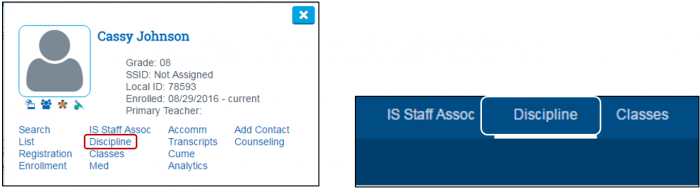
To create a Disciplinary Record you must first enter an Incident. Incidents can be created, edited and modified by Teachers, Office Personal or any Staff Member belonging to our Default Permission group of: Teachers – Discipline Incidents.
- Click the Add Incident button, or search for an existing Incident using date perimeters.
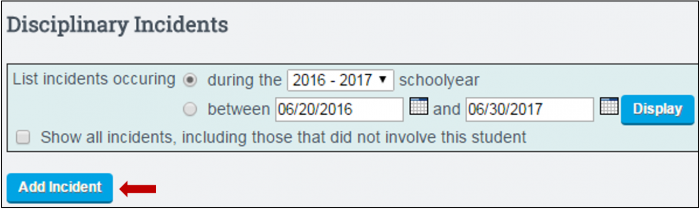
Shaded areas that have a red * Asterisk indicate any required fields that must be input before a save is made.
- Create the Incident Title *
- Select Reporting Staff Member (if applicable)
- Select the date of the Incident *
- Is this Incident Active or Inactive? (This area allows you the ability to Flag or Track an Incident Status if chose to do so, it has no bearing on the reporting status of a disciplinary record created from this incident.)
- Attach student(s) involved that will receive a disciplinary record from this incident.
- Select parent(s) from the drop down Parent Call List (Once Parent (s) have been selected, call note and date/time fields will open for entry)
- Enter the Date/Time Parent or Guardian was called. (Leave blank to indicate an unsuccessful call or contact)
- Enter call notes/details
- Add a full detailed description of the Incident in the white box and click on the save button to the right of the screen when finished.
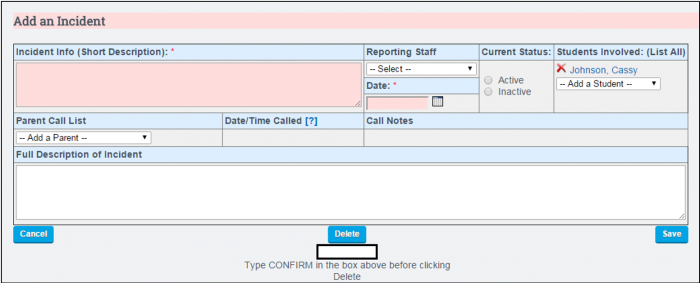
Please note: Behavioral Incidents should be reported within the academic year they occurred – which may not necessarily the academic year in which disciplinary action was taken. More than one student may be associated with the same incident resulting in separate disciplinary records. If multiple offenses have occurred for a single related incident, you must indicate the most severe offense when creating the discipline record for an individual student.
Quick Tip: Look up at the Top of the Screen to find the name of the Parent or Guardian for the student you are entering an Incident for!

Attaching the Incident to a Discipline Record
Discipline Records can be created, edited and saved by Administrator or any Staff Member belonging to our default permission group of: Discipline Records – Admins.
- Click on the Discipline Records Tab
- Locate and Click on the Edit Button of the appropriate Incident
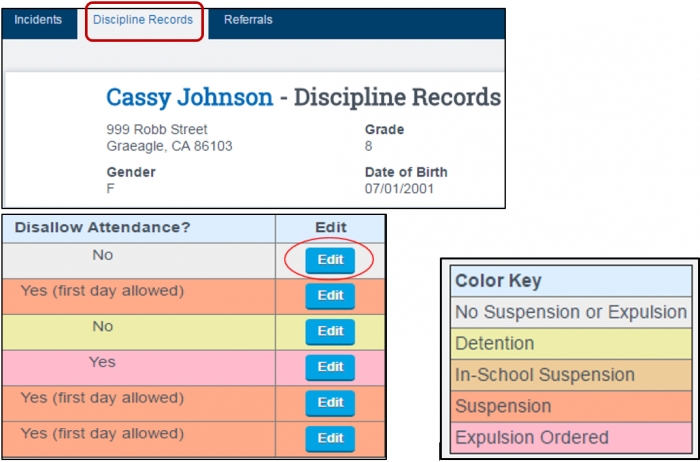
Quick Reference Guide - Discipline Fields:
- Disciplinary Action – What type of action was taken? *
- Discipline Reason Code – The State Code defining the reason for disciplinary action. (Click blue code link for an expanded list of state codes) *
- Weapon Type – If the offense involved a type of weapon defined in this drop down, you must then select a valid state code combination for that weapon. Please see CALPADS Valid Code Combinations as a reference. Note: An imitation firearm is not considered a weapon. The weapon type should remain blank for students committing Student Offense Code 102 (Possession of an Imitation Firearm). Additionally, Student Offense Code 105 (Possession of an Explosive) is considered a firearm offense and the Weapon Type should be populated.
- Most Severe Offense for Incident – This field reflects the most severe offense that was committed as part of all offenses for a specific incident; this code appears on every record for every student reported in an incident, even if that specific student did not commit the most severe offense.
- Disallow Attendance – This will disallow student attendance for the entire disciplinary action start and finish dates
- Instructional Support – This is a required area for Special Education Students. An indicator of whether or not a student is receiving instructional support (e.g. homework) from the local educational agency during a disciplinary action. A YES would indicate that the student is receiving instructional support. NO if the student is not receiving any instructional support (a total cessation of educational services).
- Expulsion Modification – This field directly pertains to Expulsions, if an offense results in an expulsion, choose from the drop down identifying whether or not a modification was made to the expulsion.
- Disciplinary Action Start Date * / Finish Date – Indicate the Date the Disciplinary Action started and the date the disciplinary Action finished. (If currently ongoing, leave the finish date blank)
- Action Less than Full School Day – A Yes would indicate the disciplinary action was less than a full school day. (example: half- day suspension)
- Discipline Action Authority – This field indicates a coded value representing disciplinary action authority, an agency which authorizes any disciplinary action against a student.
- Removal to Interim Alternative Setting Reason – This field captures the type of removal for special education students.
- Last Day of Discipline not being a full school day - This field allows you to enter discipline duration in tenths if the last day of the discipline was not a full school day.
Red * indicated fields are required to save a discipline record. Hover over blue titles to receive an explanation of that field, and click on the View All Codes link under Discipline Reason Code to view all state codes and descriptions. When complete click Save
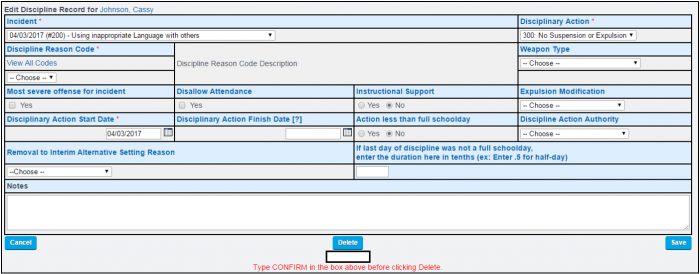
For additional reporting information please reference: 2.1.4 Student Discipline of the Calpads Data Guide; Version 8.4; 11.15.16