Teacher Access to the Student Portal
Teachers can access the Student Portal by jumping in through the student link.
On any student dashboard there is a link to the portal. Click on the ![]() to jump into the portal.
to jump into the portal.
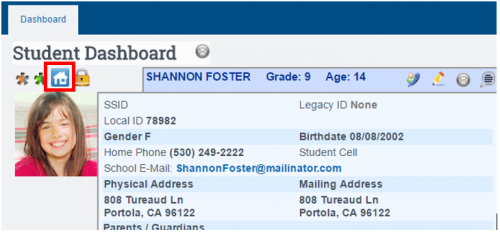
You can also access by using the icon on the QuickView. Hover over the student’s name on any roster or student list to activate the QuickView.
Then click on the icon below the student picture to jump into the portal.
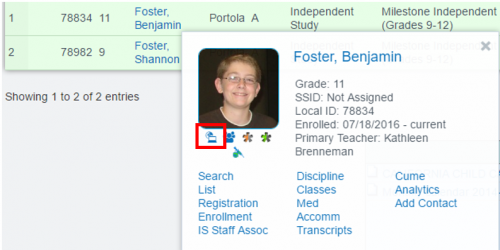
Newsletters
You can create a newsletter or important events announcement and attach it to the portal for your students. Create the newsletter in any format (Word, PowerPoint, Publisher, etc.) and then save as a pdf document.
Once saved it can be uploaded in two different areas of the SIS.
- At the Teacher PLS Roster (Teacher>PLS Student Roster), scroll to the bottom of the page.
- At the Teacher’s CMS classes, access to the far right of any of your classes.
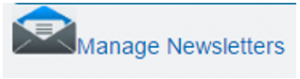
Communicating with students through the Portal. You can send assignment attachments, class notes, and personal notes through the class grade book to your students. See manual