Course Modifiers
Courses can have modifiers attached to help designate their level or grading type.
- Step 1. Go to Admin > Transcripts > Master Course List (or type Master Course List in the blue Quick Search window)

- Step 2. Set the School Type and School Year you want to work in and click Search
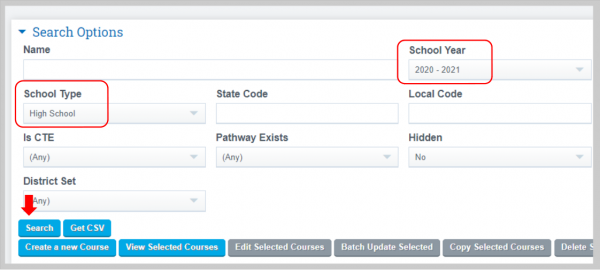
- Step 3. To add a course modifier to a single course, click on the edit button for the course you want to work on Note: You may also select a group of courses in Mass by checking the box to the left of each Course Name and clicking on Batch Update Selected


- Step 4. Course modifier buttons will be set to none until you manually click the appropriate radio button to select for each class built off of your course
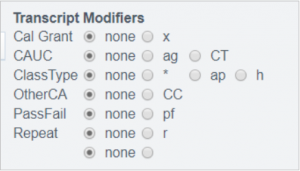
Note: If using the Batch Update Course feature to set multiple modifiers for a group of courses follow the same process as a single edit to manually select appropriate modifiers and click on the Save + Next Button to move on to the next course in your batch collection. When finished click on Save or Save + Next and you will return to the prior screen
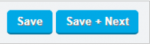
— Last Updated by Max Williams on 2020/04/28 15:45