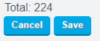Creating a Course Catalog
- Step 1: Go to Admin > Transcripts > Course Catalog List (or type in Course Catalog List in the blue Quick Search window)

- Step 2: Select the School Year by drop down that you want to create a Catalog for and click search Note: All School Types are displayed by default, when creating your catalog, you will have the option to select the correct School Type
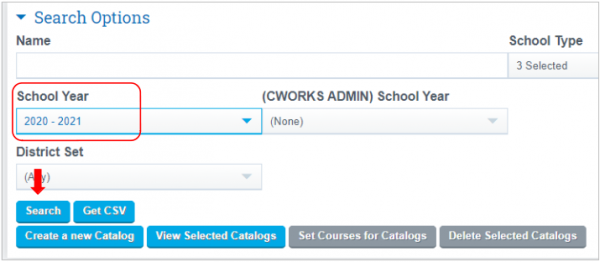
- Step 3: Click on the Create a new Catalog button
- Step 4: Name your Catalog, Select the School Type, Term, and set as Active or leave checkbox blank to make your Catalog not active.
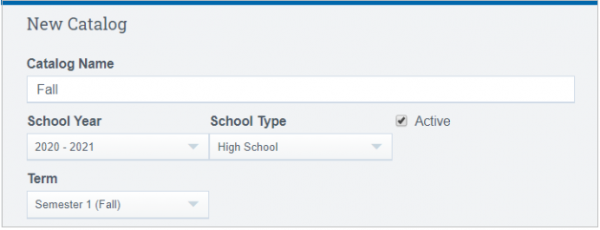
- Step 5: Select and Save all Courses in Mass by checking the box next to Name or individually add or remove courses from your Catalog by checking or unchecking the box next to Course Name
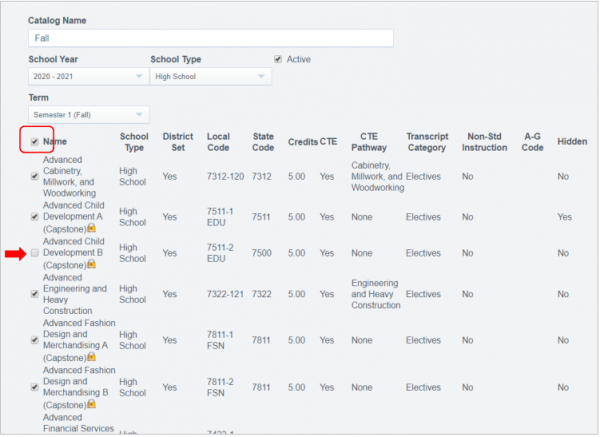
- Step 6: When complete, click on the Save button at the bottom of the page