Updating Passwords- For Admin Users
You will be required to update your password to one that is STRONG upon entering the SIS
- Step 1 Administration> Settings> Security> Change my password
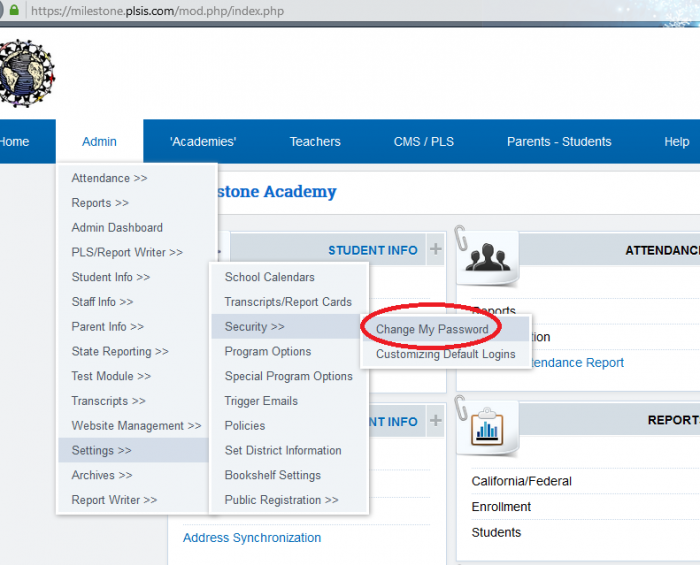
- Step 2 This will direct to the change password page
- Step 3 If the password created is not strong then the SAVE button will not allow a save
Other helpful tips:
- Passwords must have the following:
- Be 8 characters long
- Must have at least one capital letter
- Must have at least one lower case letter
- Must have at least one number
- Must have at least one symbol
- Example of a strong password is App45le!
- For additional help please call your school or School Pathways at 866-200-6936