Calendar Days
Related Pages
Set School Calendar for a School Year
- Step 1. Click on the Calendar days tab at the top (gray tab).
-Choose the new school year and correct track you wish to add calendar dates for then click Set Year Details button.

- Step 2. Enter the dates for the first and last day of school
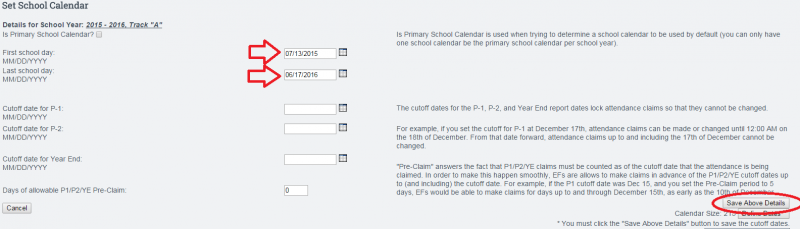
-Entering P1, P2, or YE dates are not necessary at this time and should not be set
-Click Save Above Details
- Step 3. Click “Define Dates”
-You will now add a check to every box to turn the box blue
-Or you can go to the bottom of the page and click the “Set all unchecked days to Normal Schoolday” check box. This will auto-fill all days to normal school days
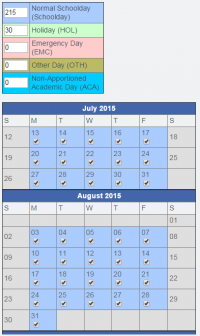
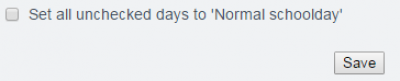
- Click in the blue box once for holidays such as Labor Day so it shows green. If you have days that are set as in-service days that you count in your calendar, click the box until it shows brown. If you end up having Emergency Days, you can come back and click the date box until it shows in red to mark the day as an emergency day in the calendar.
- Step 4. At the bottom of the page click Set this calendar to Active
Note: You will get an error message if you have less than 175 days in your calendar
- Step 5. Click Save