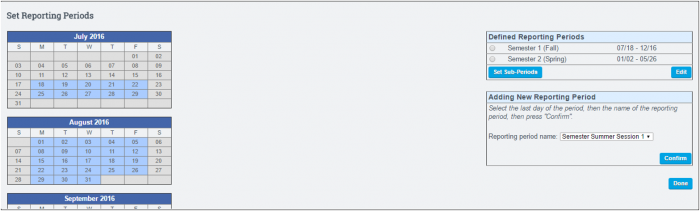Reporting Periods
Related Pages
Set Reporting Periods
- Step 1. Click Reporting Periods at the top of the page.
- Step 2. Choose the school year and track you want to work in and click Edit.
- Step 3. Click on the first and last day of the first reporting period (first and last day of semester,trimester,et al).
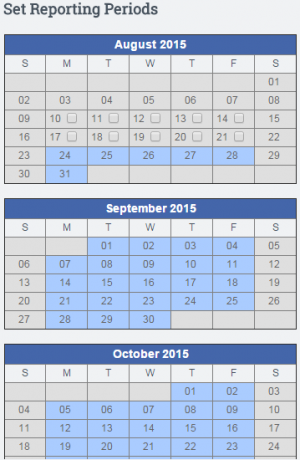
- On the right side-lower box you will see “Adding a New Reporting Period”. When you are creating Learning Center Report Cards that will go into ReportWriter, the program needs to know the time frame of your reporting periods.
Most common values are SEMESTER, TRIMESTER, SESSION, or QUARTER. - Click Confirm to save your choice. You will see what you saved in the above box.
- Continue this process to set all reporting periods.
- IMPORTANT: If you want to use progress reports in the system, you must set sub periods for progress reports. Choose the main period and then click “Set Sub Periods”.