Learning Periods
Related Pages
Set Schoolwide Learning Periods
- Step 1. Click on the Update Learning Periods button.
-In the drop down, select the school year and track you want to set Learning Periods for and click next.
-You will see boxes to start entering your beginning and ending dates for each Learning Period.
-As you enter the dates, they will change to another color on the calendar to the right.
Note: If you skip dates, you will see a red alert above the Save above Learning Periods button. In addition, you will not be able to save your LPs if you are missing a school day

- Step 2. Enter dates by clicking on the calendar icon or by entering in the following format: mm/dd/yyyy (e.g. 09/04/2017)
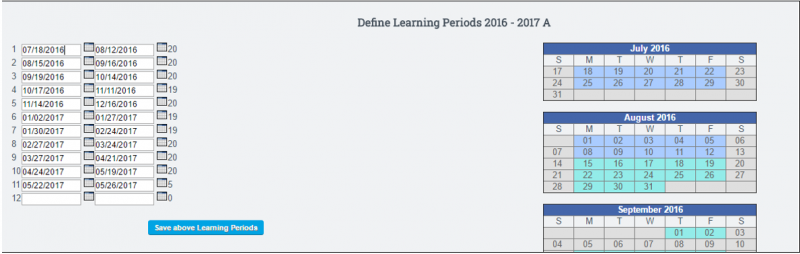
- Step 3. When all dates have been entered, click on the Save Above Learning Periods button to save.