Transcripts-Importing Report Card Information
Importing Report Cards from ReportWriter
Report cards created in ReportWriter can be imported into a student’s transcript in SP SIS. When a report card is finalized by the teacher, it is sent to the SIS and ready for import by the administration. If a teacher needs to change a report card, they must
- Unfinalize
- SAVE
- Re-finalize report card and SAVE once more
This new report card will overwrite the old finalized report card. Whenever changes are made to a finalized report card, this procedure of re-finalizing must be done to show any changes made.
If a report card has been imported by the registrar and but the teacher made changes following that import, a notation will show in the Import area that shows as Re-Import. All information is color coded in the system with a key to show definitions
To import a report card:
- Step 1. Go to Admin»Transcripts»Import Finalized report cards
- Step 2. Choose Import, Skip, or Reject and Click SAVE
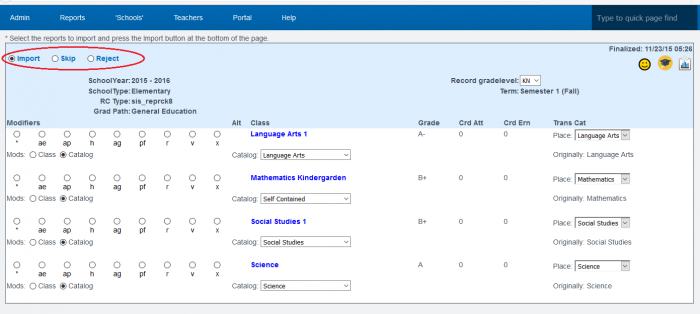
- If choosing Import, the students report card will be imported and the student’s name will disappear from the transcript import list (unless “all entries” box is checked) Click SAVE always after making changes
- If you see a report card at Import that is not correct, you can fix it. Although keep in mind the teachers report card will not be correct until re-finalized
- Skip allows you to work on the import at a later time and returns you to the import list. Click SAVE
- You can also skip a report card that has been re-finalized by a teacher that already matches one you’ve imported and fixed manually
- Reject allows you to create a message to send to the teacher in ReportWriter. This will let the teacher know that something is wrong with the report cards and needs to be adjusted in ReportWriter and re-finalized. Click SAVE
If you see the yellow re-import status, you know the teacher has changed the report card in ReportWriter and the report card is ready to reimport. It will overwrite the other copy you imported previously.
If there are problems with importing a report card because of something the teacher needs to fix in ReportWriter, you will get an error message after clicking on Import and SAVE. The report card will be rejected and a message will be sent to the teacher in ReportWriter to contact administration because the report card was rejected for import.
If you want to see all students in the school and what processes you’ve already performed, click on the “All Entries” box at the top of the screen and click on Show List.
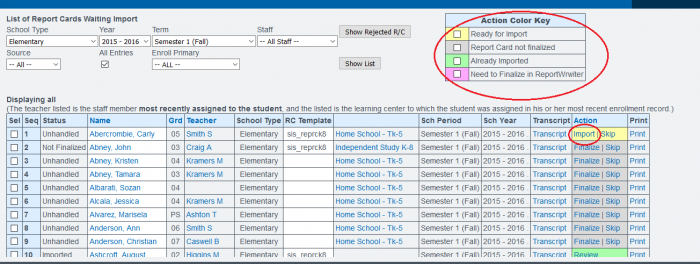
Mass Importing Transcripts from ReportWriter and/or Learning Centers
You can mass import report cards into transcripts
- Step 1. Choose students to mass import. Do this by clicking on the Select All checkbox
- Step 2. Click the Mass Import button
- Step 3. Click the SAVE button on the bottom right of the next page to import all records
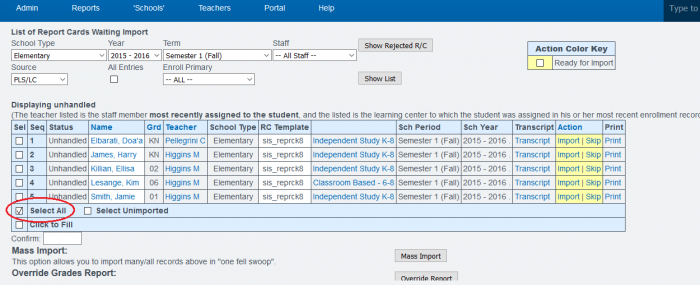
Learning Center Report Cards can also be imported individually through the student’s dashboard/transcript page
- Step 1. On the Students transcript page click on the Import Finalized Report Cards link
- Step 2. Select the import by selecting the import bubble on the left hand side of the page and then click SAVE
— Last Updated by Max Williams on 2016/03/28 17:00