Test Scores- Entering Standardized Test Scores
Part I
- Step 1. Go to students’ dashboard and click on the Test Score History magnifying glass
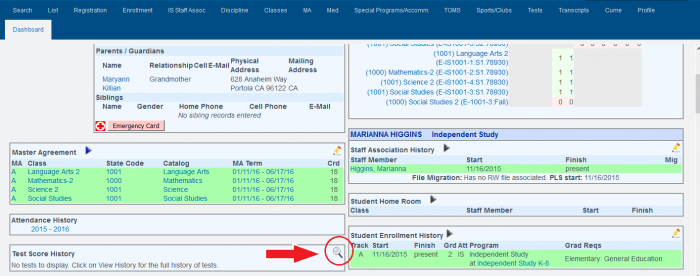
- Step 2. Click on Add New Test Score
- Step 3. Choose the test, subtest, test grade level, test date, raw score, and interpreted results (pass/fail, above or below grade level, basic, etc.) If your test type is not available in the dropdown, please refer to Part II of this manual
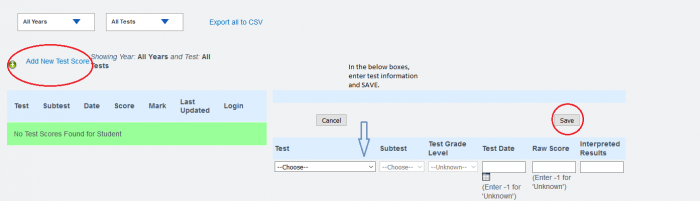
- Step 4. Click SAVE and type CONFIRM in the prompt box
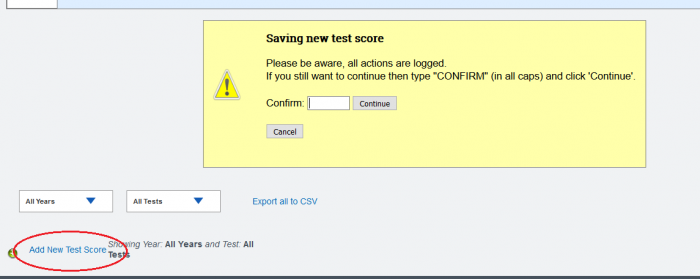
Part II
If your test score is not in the TEST drop-down field (as in photo 2 above) follow the procedure described below
- Step 1. Go to Admin»Test Module» Scores for All Students
- Step 2. Click “Add Test Score” for any student you want to start a new test score type
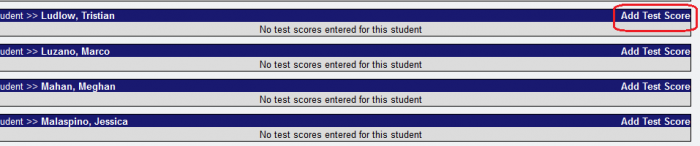
- Step 3. Choose Test and Subtest from dropdown or create a new custom test

- Step 4. Enter date, score, and interpreted result
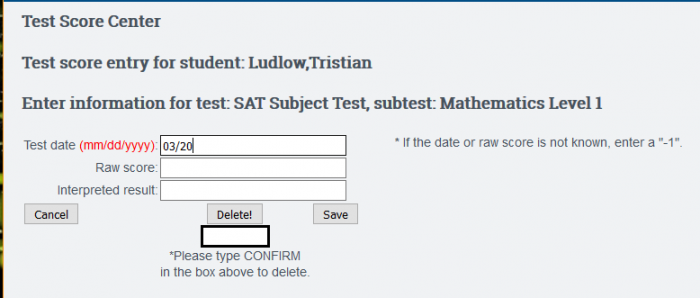
- Step 5. Type CONFIRM and Click SAVE
Importing Test Scores
To import your scores for State Standardized Tests (CAASPP, CSTs, CELDT, CA PFT, Scantron, NWEA, SAT, Renaissance STAR), see our Test Score Import article.