This is an old revision of the document!
Deleting Student Records from SIS
Please remember these important facts when working in the SIS.
The SIS currently enables two menu styles, Classic and Modern. These Manuals are constructed with the Modern Menu in mind. If using Classic, the locations of certain procedures may vary.
WARNING!!! Please only delete if absolutely certain when in the SpSIS! Especially in regard Student Records, these records pertain to these students futures and if they are deleted, there is no capability of retrieving them again!
- Step 1. Go to Admin»Student Info.» Find/Add Student
- Step 2. Search for the student and click on the student’s name. This will take you to the dashboard
- Step 3. Click on Enr tab
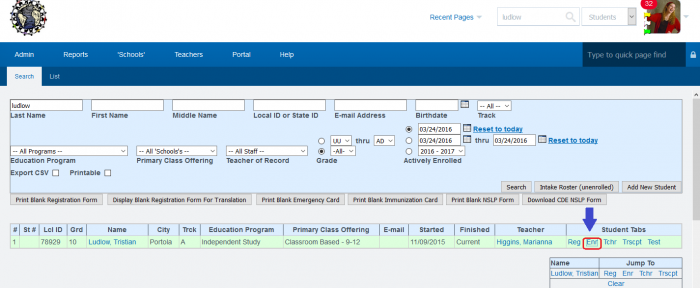
- Step 4. Click on the Edit button for the current enrollment
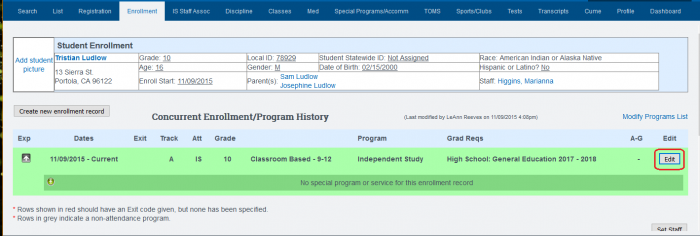
- Step 5. Scroll to the bottom of the page, type CONFIRM
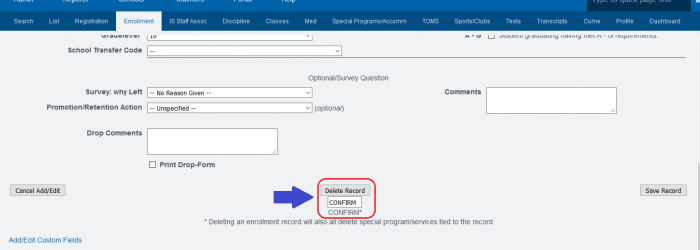
- Step 6. Click on Set Staff
- Step 7. Click on Edit Record for the current staff assignment
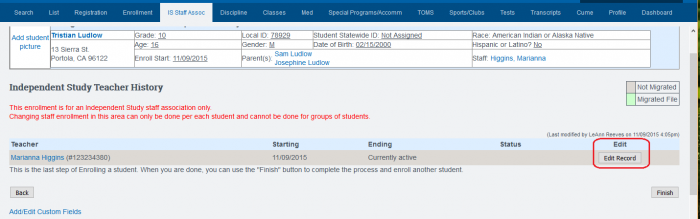
- Step 8. Type in CONFIRM in the box and click on delete. Repeat the process if there are multiple staff association records
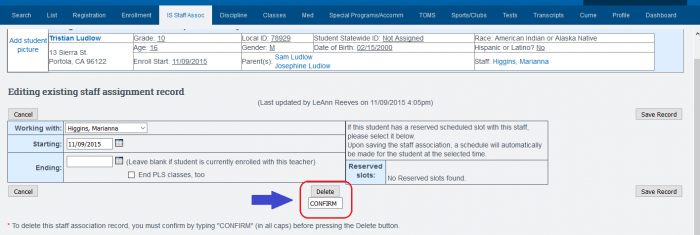
- Step 9. Click on Registration tab. Then choose the Family Information tab
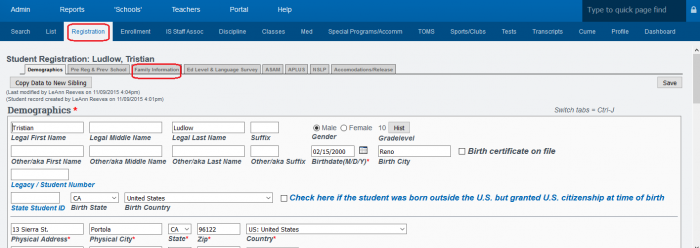
- Step 10. Click on “remove” for any Family Information listed
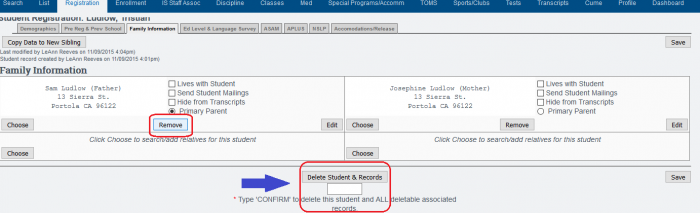
- Step 11. Type in CONFIRM into the box and click on Remove Parent. Repeat process if there are multiple parent records
- Step 12. Scroll to the bottom of the demographics tab on the registration form, type ‘CONFIRM’ into the box, and then click on Delete Student & Records.
- Step 13. If the student is successfully deleted, you will receive a message letting you know that the student was deleted successfully. If there are additional records attached to the student that need to be removed, a message will alert you to what records need to be removed prior to deleting the student. If you have any questions about these records, please do not hesitate to contact us.
— Last Updated by Max Williams on 2016/03/29 21:07