This is an old revision of the document!
Test Registration System- Admin CAASPP
Please remember these important facts when working in the SIS.
The SIS currently enables two menu styles, Classic and Modern. These Manuals are constructed with the Modern Menu in mind. If using Classic, the locations of certain procedures may vary.
The Test Registration System allows you to organize your testing locations/events, students taking tests, site coordinators and proctors managing tests. There are also options for mass registration of students utilizing the compliance report. In addition, the questions to ask, test locations, and events can be set up at district level and then copied to the individual Child Scopes.
*Please note that the previous registration system is still active for schools that have already started the registration process. Located under “STAR (old system)”
Test Registration CAASPP- Administration
- Step 1. Go to Admin»Test Module»Registration Setup

- Step 2. Choose CAASPP Registration Windows/Basic Information
- Step 3. Click Add New CAASPP Registration Window (if new window is needed)
- Step 4. Type an opening letter for the staff
- Step 5. Choose Reg. Window Name, Registration begin and ending dates
- Step 6. Make sure the Registration Window is set to active and SAVE
You may also edit previously created registration windows and also make them inactive

Questions to Ask
- Step 1. Choose Questions to Ask from main Test Registration menu
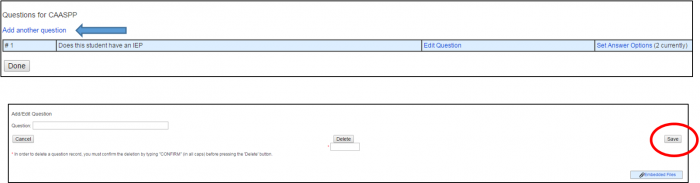
- Step 2. Choose Add another question (OR choose to edit previously created questions)

- Step 3. SAVE
Test Event Locations
- Step 1. Click on Test Event Locations
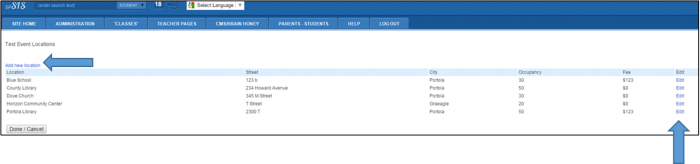
- Step 2. Click Add new location and enter all required information on following page (OR choose to edit previously created location)
- Step 3. SAVE

Test Event
- Step 1. Click on “Add new event”
- Step 2. Choose CAASPP Test Events (Admin»Test Module»Registration Setup)
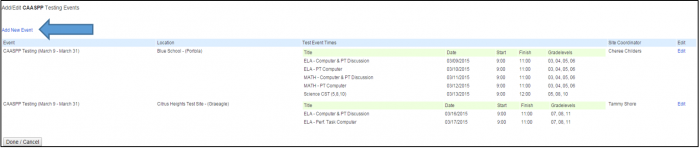
- Step 3. Click on Add New Event (OR choose to edit previously created event)
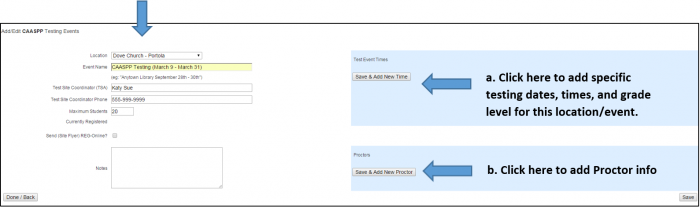
- Step 4. Add all information for the testing event and SAVE
- Test Event Times: Administrators may also add Test event times and Add new Proctors in this area. Do so by clicking on the appropriate button and SAVING information entered in that area
- Step 5. Go back to CAASPP Testing Events main page to view all details entered for the event
CAASPP Detailed Site Report
- Step 1. Click on CAASPP Detailed Site Report
- Step 2. Choose your settings for displaying the report
- Group by location
- Group by Site Coordinator
- Group by Proctor or by specific school testing questions
- Choose output format
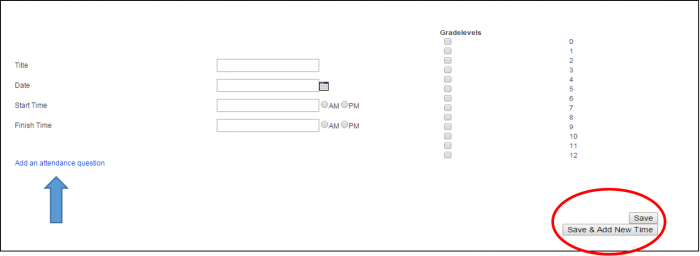
- Step 3. Display results which generate a page as shown below

- Step 4. This can be used to:
- Add Comments on student performance or test notes
- Take student attendance for testing
- Take note of whether a Chromebook was used
- Step 5. SAVE
CAASPP Compliance Report
- Step 1. Click on CAASPP Test Registration Compliance
- Step 2. Select Gradelevels and click Update Gradelevels button
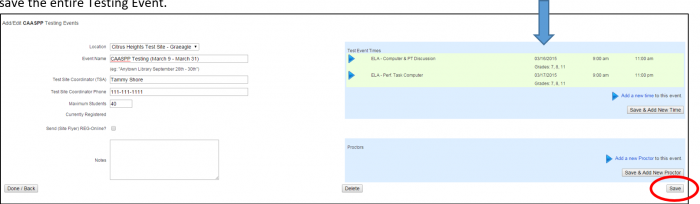
- Step 3. Click on boxes for individual students and choose Mass Register Students button
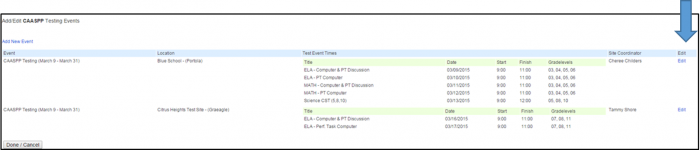
- Step 4. The above box will appear and you may choose the Location/Event for the students
- You will be required to type CONFIRM and click Register
Test Registration Instructors-CAASPP
The Test Registration System is used to sign up your students for CAASPP. If you need help with this process, you should contact your testing coordinator.
For more information on signing up your students for CAASPP, please see this page.
— Last Updated by Max Williams on 2016/03/28 17:41