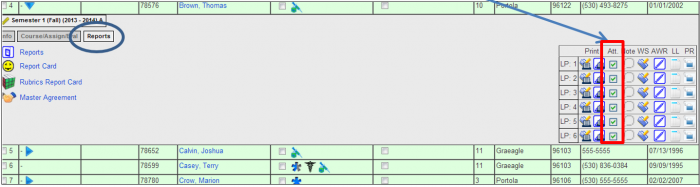PLS Attendance
Attendance in the PLS is primarily taken for Independent Study. Ed Code states that IS attendance cannot be taken until on or after the last day of the learning period (LP). This is the default policy in the SIS. Contact School Pathways if you would like to change this policy.
Part I: Claiming attendance for all students on roster:
On or after the last day of the LP, click on the Att symbol to open the attendance page. Hover over the Att icon for the correct LP to see the date range.
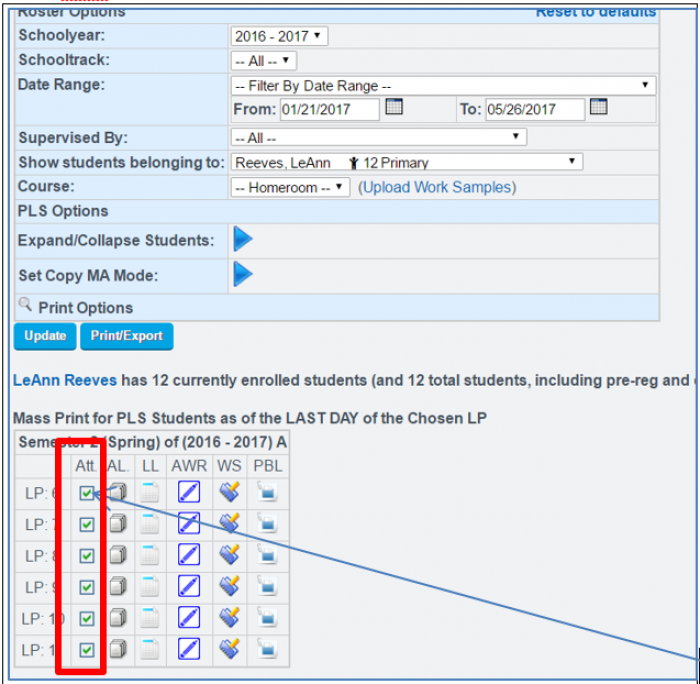
Each day of attendance for the learning period (synonymous with attendance period) is represented.
In the following view, the learning period starts on 6/10 and ends on 06/24 so only those days are available to claim. Gray boxes show days not enrolled.
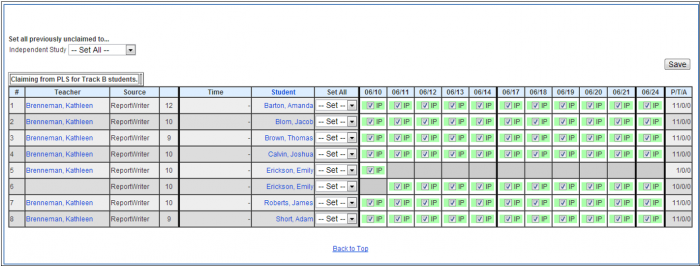
Click the colored box to change it to an Absent claim. Continue clicking to bring it back to Present. You can also use the SET ALL column to set all days at one time.
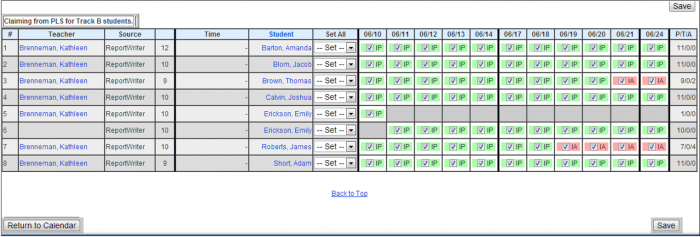
When one refers to “Claimed Attendance”, they are referring to attendance that has been reviewed and saved. In the above view, even though we can see the pending IP attendance marks, we know it has not been saved (claimed) yet because there is a white border around the colored boxes. Once the page is saved, the white border will be gone which indicates the attendance has been saved.
NOTE: If your school is using the PLS Activity Monitor and has the policy set to show discrepancy warnings, all boxes will be set according to work noted on logs in student portal or to actual site class attendance.
Save.
You’ll know the claim was saved because if you access the attendance again, color floods the boxes. 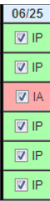
Click Print, choose Portrait from the popup, and print the pdf. Then sign and date to turn into the office. Click the BACK button or close the tab.
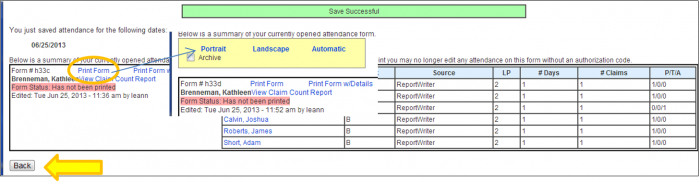
Note: DO NOT PRINT YOUR ATTENDANCE CLAIM UNTIL ALL STUDENTS ON YOUR ROSTER HAVE BEEN CLAIMED FOR THE LP. NEVER PRINT FOR JUST ONE STUDENT UNLESS DIRECTED BY YOUR SCHOOL OFFICE.
Part II. Claiming students individually:
Go to a student>click on the REPORTS tab for an individual student » choose the Att button for the appropriate LP.