This is an old revision of the document!
CMS-Attendance by LP
Please remember these important facts when working in the SIS.
The SIS currently enables two menu styles, Classic and Modern. These Manuals are constructed with the Modern Menu in mind. If using Classic, the locations of certain procedures may vary.
- Step 1. Access the class via the CMS
Teacher»CMS-Classroom Management» CMS-Classroom Management
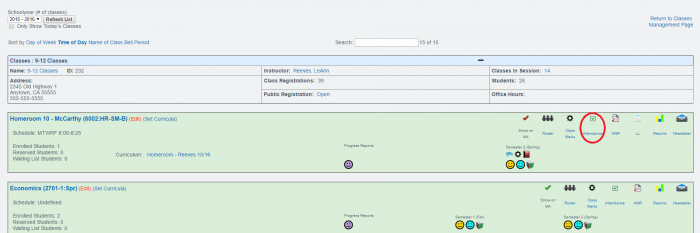
- Step 2. Click on the Attendance icon
- Step 3. If you are taking attendance for a time period that is in the past, you may need to click Show full Calendar as shown below
Click on desired LP to view a report if you’d like to view an Attendance Log
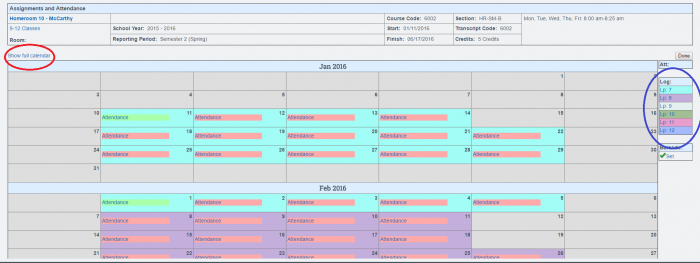
- Step 4. Click on attendance for the day you would like to save attendance for
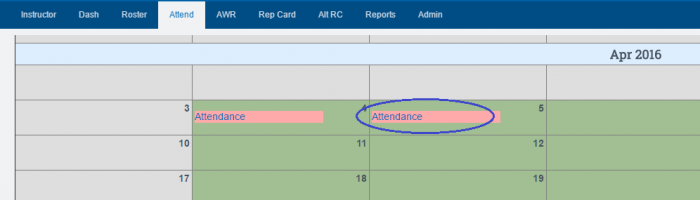
- Step 5. You may mass claim attendance in the upper right hand corner
OR
You may claim a day at a time in the right corner just click on the box to choose:- Present (green)
- Tardy (yellow)
- Absent (red
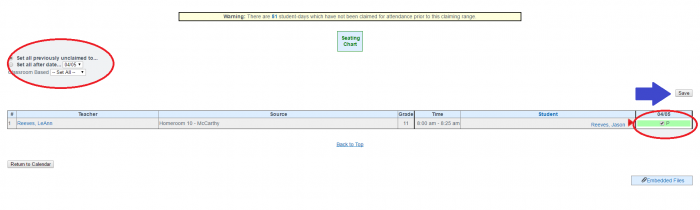
- Step 6. Make sure to click SAVE
— Last Updated by Max Williams on 2016/04/06 18:53