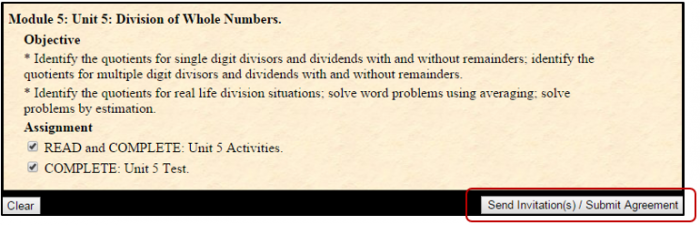Archiving - Assignment and Work Records (AWR)
From the Teachers Tab, click on PLS/Student Roster. Confirm the School Year, Track, Date Range or Learning Period and click on the Update button to load roster options.
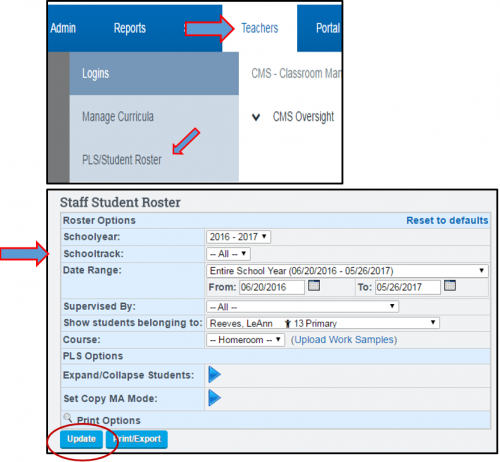
To work in MASS for results based on an entire roster list of students, use the Mass Print for PLS Students as of the LAST DAY of the chosen LP quick access box located under the PLS Roster Search Options.
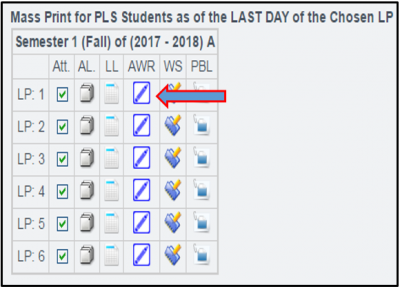
When clicking the AWR icon for chosen LP the following page will show options to Print or Sign & Archive Electronically in Bulk or individually for an entire PLS roster
You may uncheck any students by clicking the box to the left of their name if you wish to not archive or print for them. Click on the Sign & Archive Electronically button when ready to create a web version of the PDF Document. Note: Additional button options to Print or Preview are available as well.
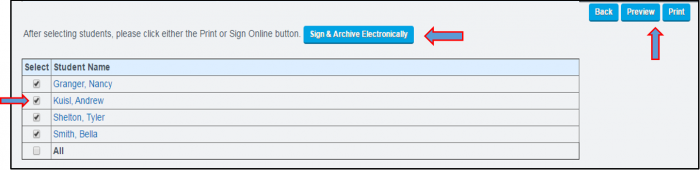
To print or archive an AWR for an individual student, click on the ![]() icon to the left of the student's name to expand their student folder. Once classes are shown, click on the Reports Tab. To the right side of the screen, locate and click on the AWR Icon for the chosen LP.
icon to the left of the student's name to expand their student folder. Once classes are shown, click on the Reports Tab. To the right side of the screen, locate and click on the AWR Icon for the chosen LP.
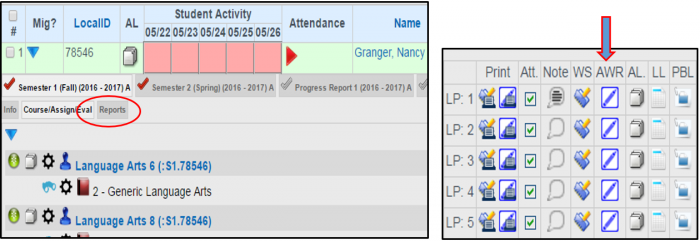
If your school has prior defaults set and no additional changes to the report are needed to print or archive, you may click directly on any of the Print Options available below at this time. To customize individual settings shown below use the checkboxes to add or remove any items (selected boxes show typical settings for AWR generation). When complete, click on any of the Print or Archive options shown below.
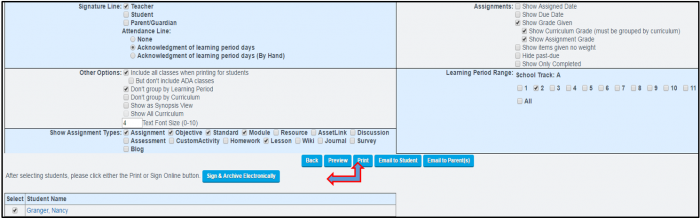
If the Print button is selected, a PDF version of the AWR including all pages for the chosen LP will open for printing.
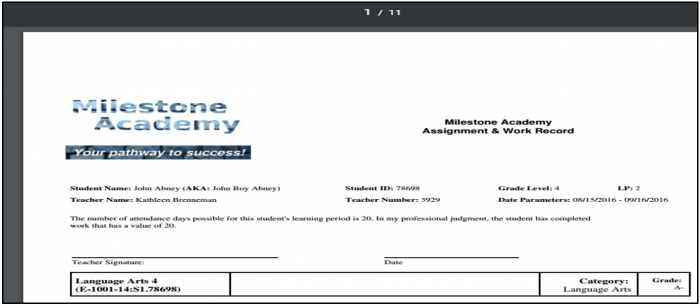
If the AWR is Signed and Archived Electronically, the document will open a PDF web version based on individual school policies and settings saved as the school-wide default template. Teacher signature boxes and/or the Check All: Assignments box at the top of the page will (or will not if policy is disabled) appear for MASS assignment acknowledgement. Click the box next to Assignments to check all, or check off individually by clicking the box next to each assignment found below for acknowledgement.
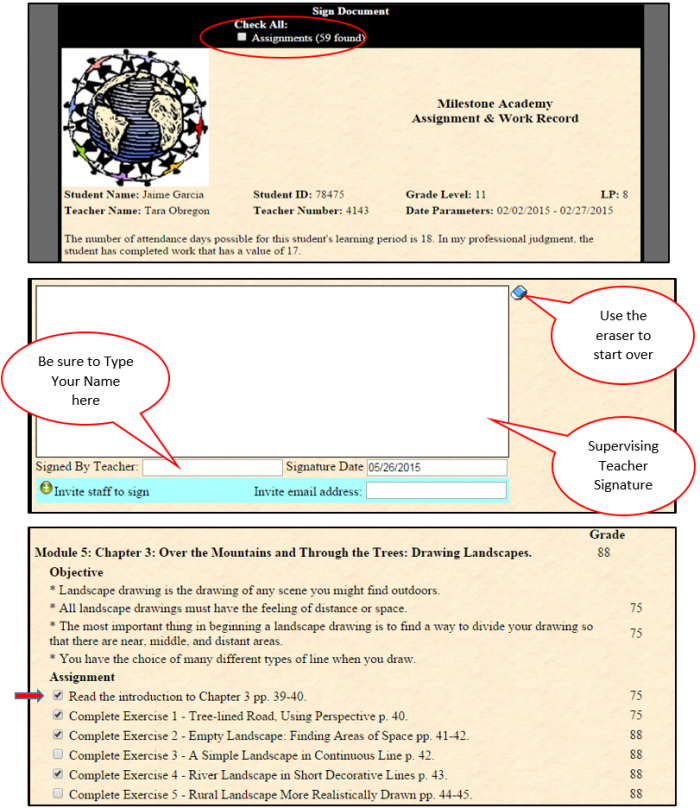
When ready, click on the Send Invitation(s) / Submit Agreement button to complete.