Xcode may be on disk two if you received Leopard in a 2-disc set. When the window appears, double-click on the Xcode Tools folder.
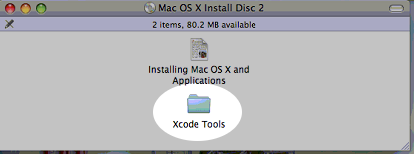
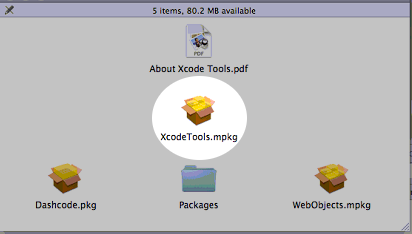
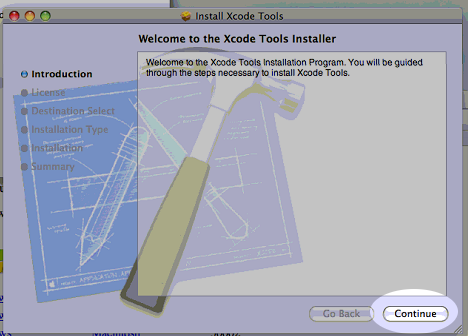
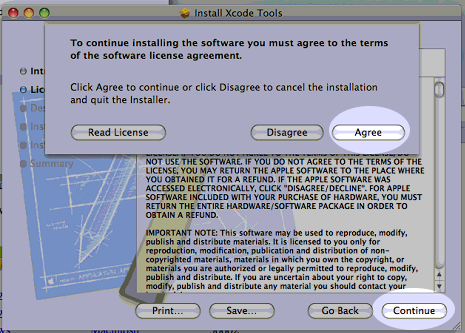
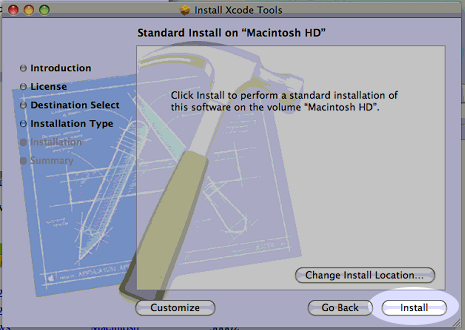
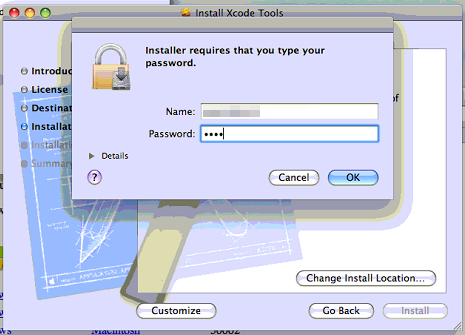
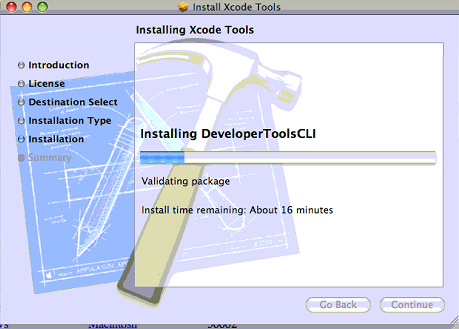
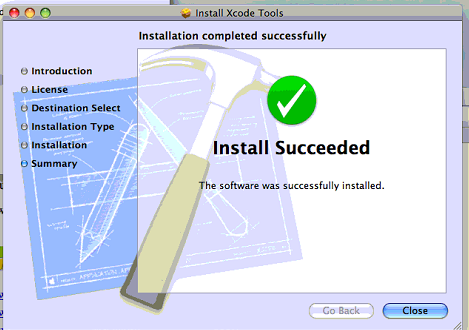
|
Insert your OSX install CD or DVD.
Xcode may be on disk two if you received Leopard in a 2-disc set. When the window appears, double-click on the Xcode Tools folder. |
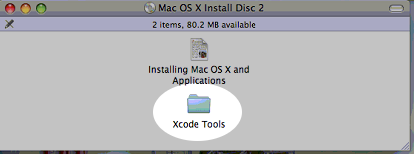
|
| Double-click the package file to begin the installer. |
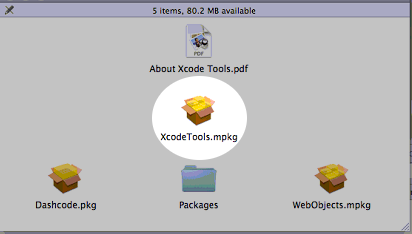
|
| Click "Continue" |
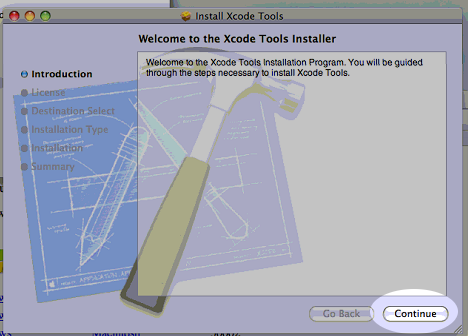
|
| Click "Continue", then "Agree" to accept Apple's license. |
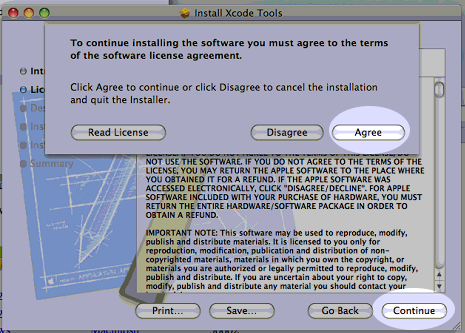
|
| Click "Install" to begin installing. |
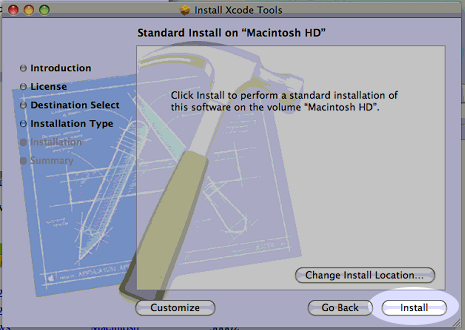
|
| You may have to type in your administrative login and/or password before clicking "OK". |
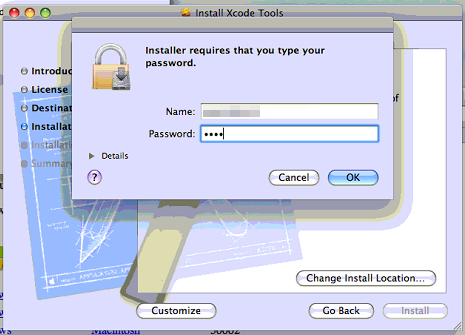
|
| It will install the files. |
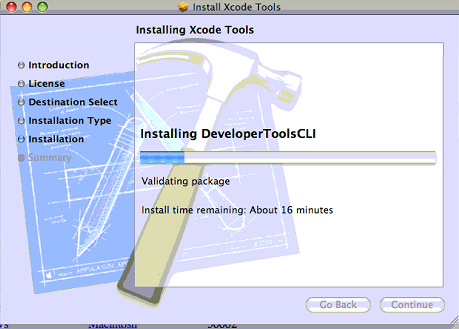
|
| Click "Close" when installation is complete. You will not have to restart your computer. |
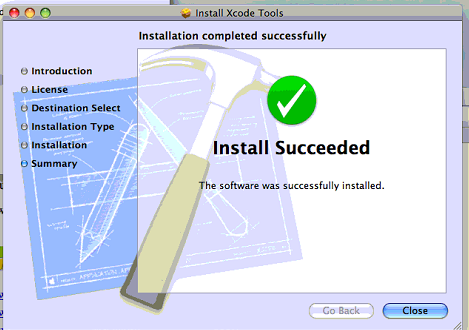
|
| Insert the installation disk for OSX Leopard. Double-click on "Optional Installs". |
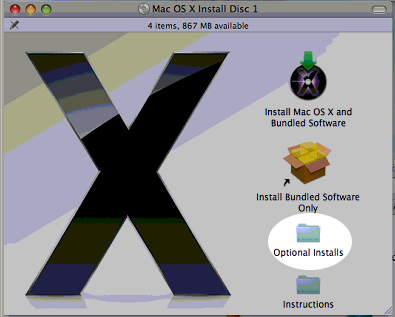
|
| Double-click on the "Optional Installs" package to begin installation. |
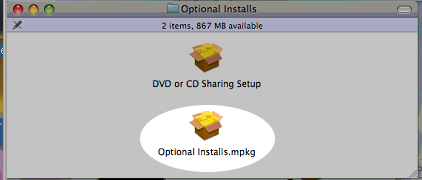
|
| Click "Continue". |
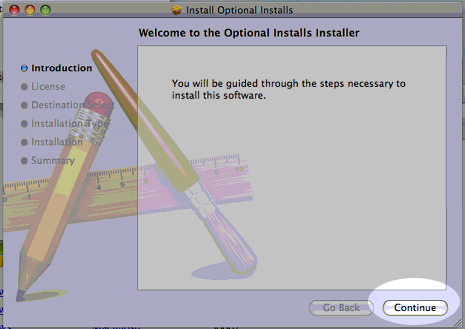
|
| Click "Continue", then "Agree" to accept Apple's license. |
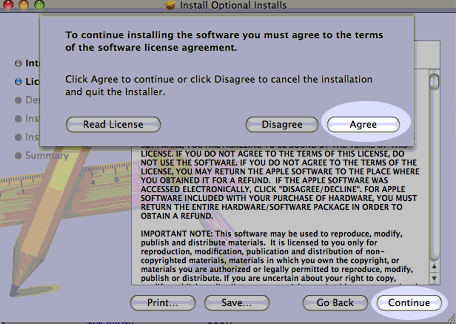
|
|
Click the small arrow next to "Applications" to expose the list of
applications that can be installed.
Click the checkbox next to "X11" so that it is checked. |
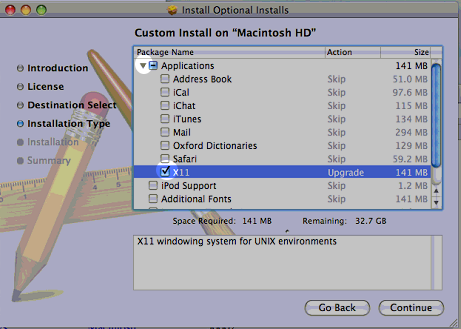
|
| Click "Install". |
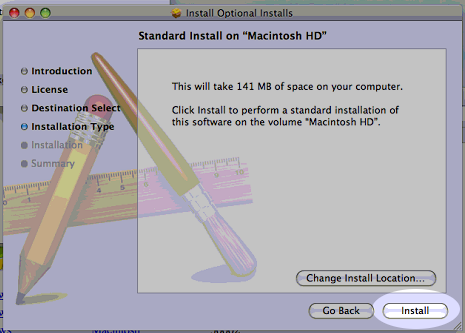
|
| You may have to enter your administrative login/password to continue. |
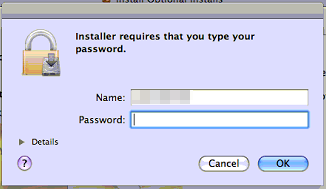
|
| X11 will now install. |
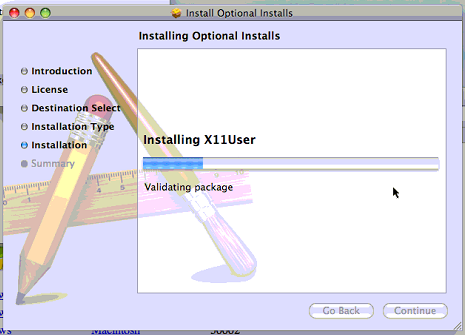
|
| When it is done, click "Close:". You will not need to restart your Macintosh. |
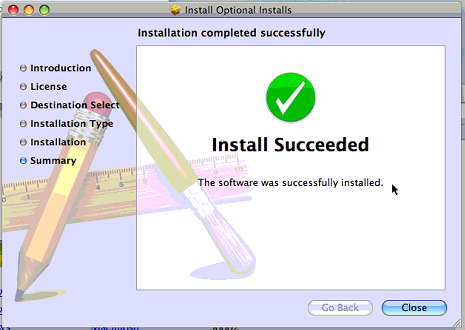
|