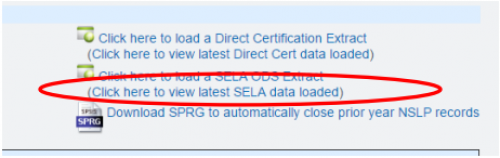SELA Reconciliation
Step 1
- Log in to CALPADS
- Go to Reports > Extracts
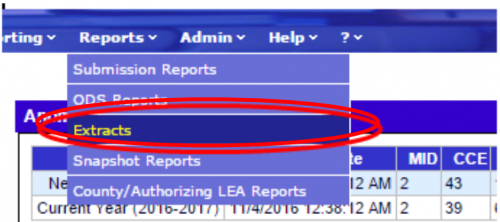
Step 2
From the Extracts page choose ODS Extracts under the Request CALPADS Files.
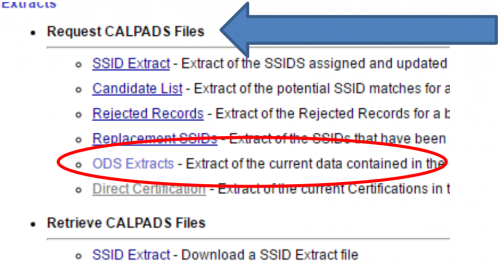
Step 3
From the Record Type dropdown choose Student English Language Acquisition Status ODS Download.
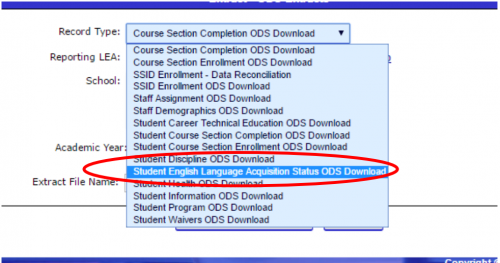
Step 4
Choose Active Student or Enter a Date Range and click Request File.
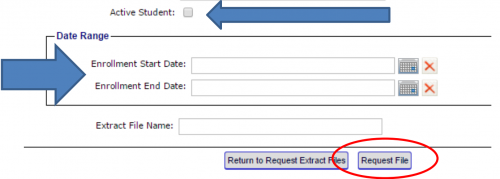
Step 5
Click Return to Request Extract Files
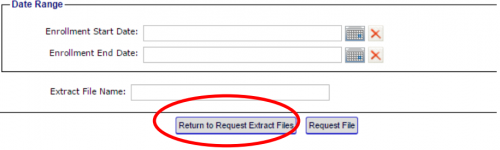
Step 6
From Retrieve CALPADS Files, select ODS Extracts
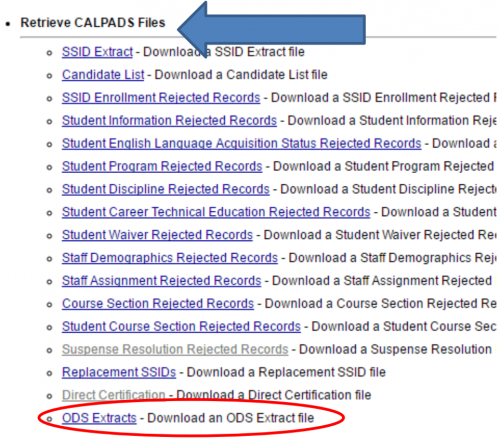
Step 7
Select the SELA ODS File Type from the Extract Type drop down. Then click Apply Filter.
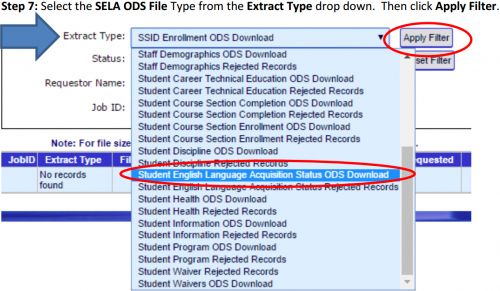
Step 8
Download File

Step 9
Log into SchoolPathways, go under Reports>State/Federal>CALPADS>Ongoing SSID Update
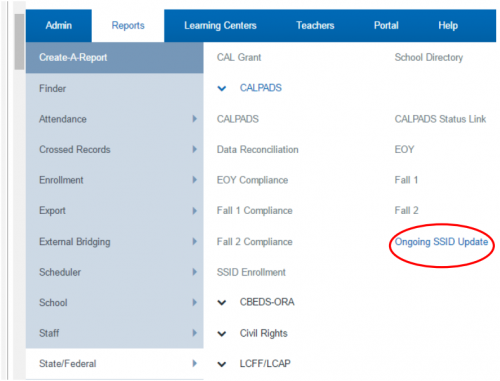
Step 10
On the right side of the page is a link that reads Click here to load a SELA ODS Extract. Click on it.
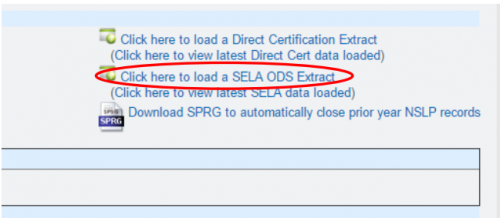
Step 11
Choose the SELA ODS extract from your desktop and then Load File
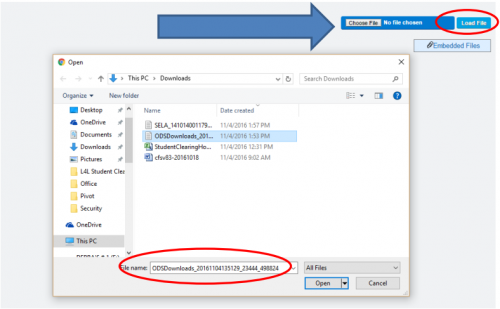
Due to FERPA, THE NEXT FEW SCREEN SHOTS MAY NOT BE AS ACCURATE AS WHAT YOU WILL SEE WHEN THE SELA FILE IS LOADED. STUDENT NAMES HAVE BEEN REMOVED.
Step 12
The system will load a comparison of the records from SP and CALPADS, the status and date will show.
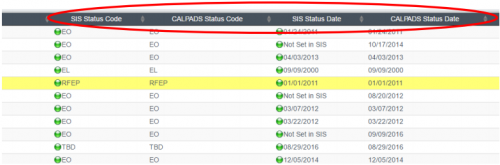
Other Options
After loading the file, the user can choose to only display mismatched records, this filter will be on the upper-left side of the page. Check the box and click Update to ONLY see mismatched records.
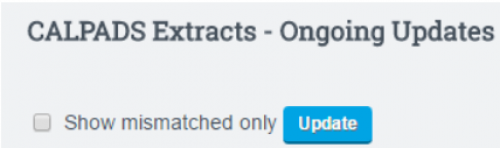
Mismatched Records will show in Red
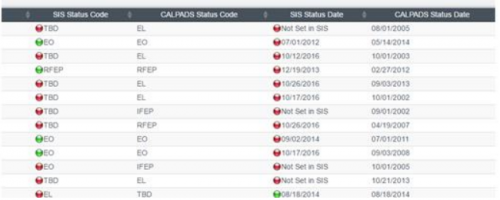
Step 13
On the left-side of the page, check the box next to the students you wish to update.
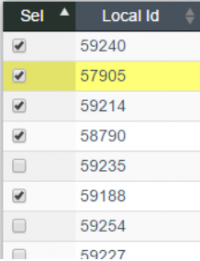
Step 14
Click Load ELA Data from CALPADS button at the top of the page.

Step 15
Enter CONFIRM and hit the Load ELA Data from CALPADS button. Please be aware that this will override existing data for the student in the SIS.

Extra Feature
The users can see the most recent SELA file load in the system from the Ongoing Updates Tab.