Credential Authorization Data & Local Assignment Options
Step 1: Access Staff Credentials Tab
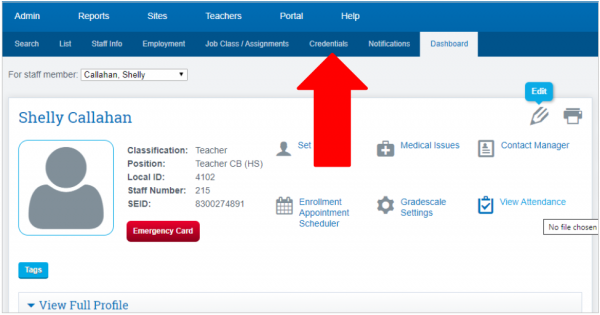
Step 2: Click on Add Credential Record
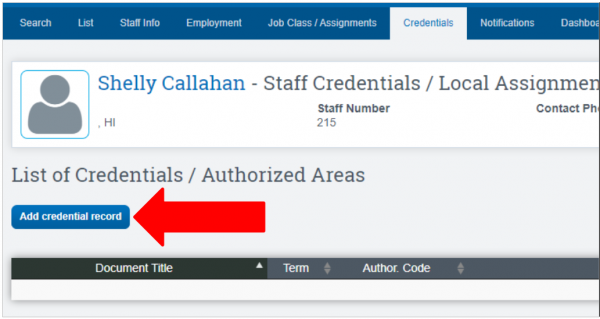
Step 3: Enter credential data from CTC document or access CTC for credential data
CTC Link provided Here
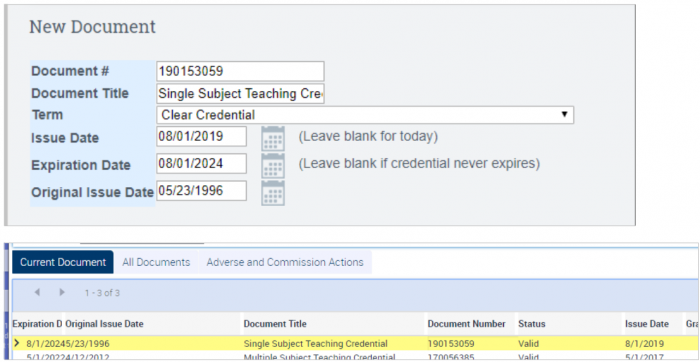
Step 4: Adding Authorization
- Enter the Authorization Code, Authorization Description will auto populate.
- Then enter Subject Code and Subject Description will auto populate.
- Enter Major/Minor then Click Save or add any additional authorization codes covered then SAVE
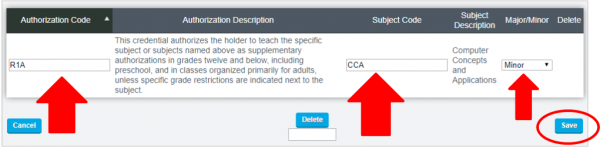
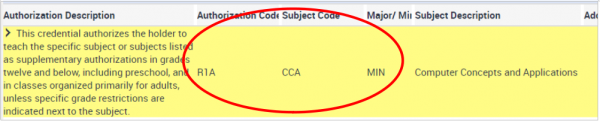
Notice that one document can have multiple authorizations. See below screenshot
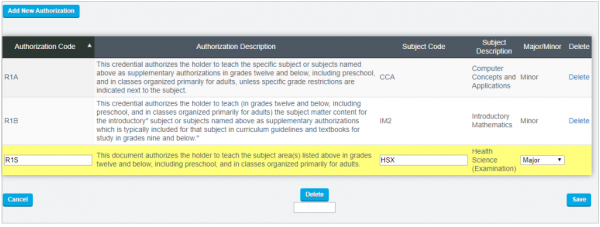 When you have added all authorizations, click the SAVE button and the relevant details will show on the Entry Page:
When you have added all authorizations, click the SAVE button and the relevant details will show on the Entry Page:
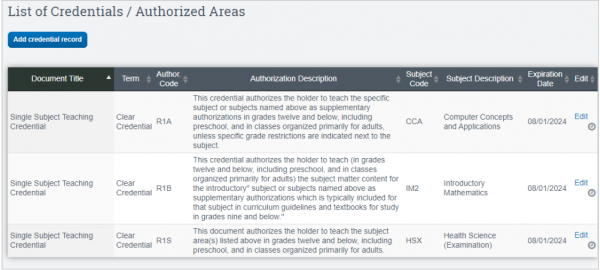
Step 5: Local Assignment Options/Authorized Areas
Click on the Edit Local Assignment/Authorized Areas button.
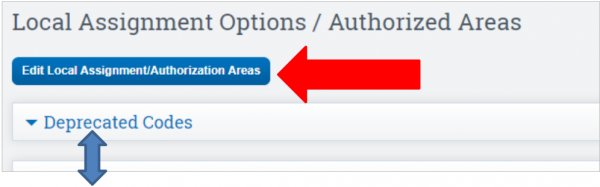 Default view will show Deprecated Codes
The page is broken up by Self-Contained, Academic Subjects, and CTE.
Default view will show Deprecated Codes
The page is broken up by Self-Contained, Academic Subjects, and CTE.
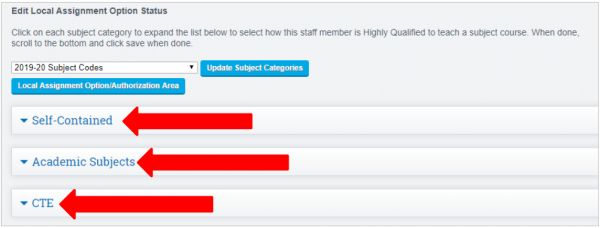 Dropdown Options:
Dropdown Options:
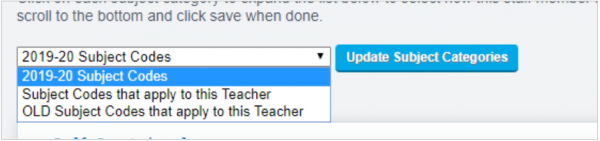
- Default View 2019-20 Subject Codes, this will show ALL new codes
- Subject Codes that apply to this Teacher, will show only codes that are currently in use, i.e. class created under that code.
- OLD Subject Codes that apply to this Teacher, will show the OLD state codes and OLD NCLB authorization such as HOUSSE, VSSP Option.
Page Tools
Local Assignment Option Descriptions can be shown for reference by clicking the Local Assignment Option/Authorized Area button.
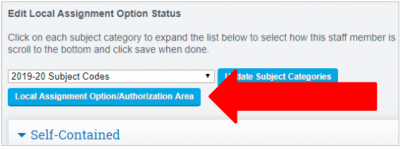 To expand the codes, click the Expand All Button.
To expand the codes, click the Expand All Button.
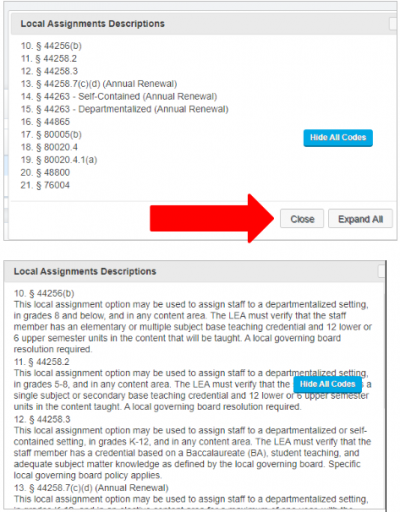
Step 6: Selecting Authorizations
Choose the Subject Codes that apply to this Teacher option from the dropdown. Codes that are currently in use will be shown in Orange for easy identification.
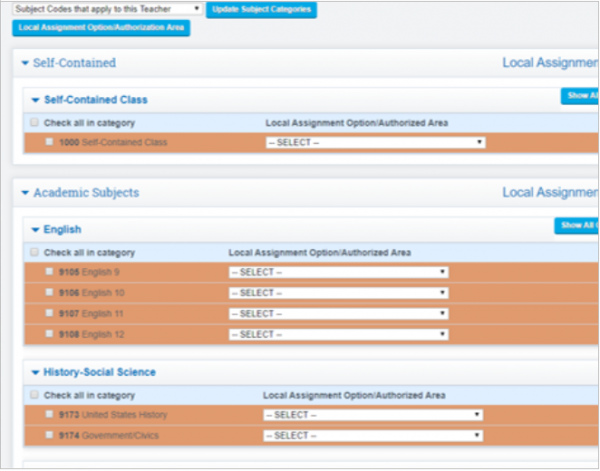 Select the appropriate authorization for the subject area from the drop down. Authorized Area or choose a LAO.
Select the appropriate authorization for the subject area from the drop down. Authorized Area or choose a LAO.
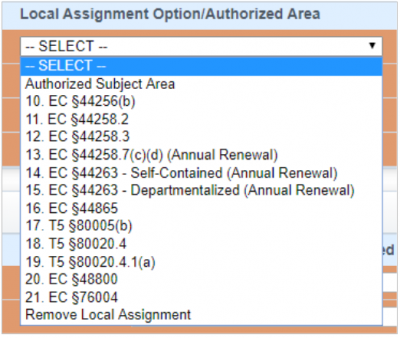 Users can also MASS Select, check the Check All in Category box on the left under the subject category and select option from the Local Assignments dropdown on the right.
Users can also MASS Select, check the Check All in Category box on the left under the subject category and select option from the Local Assignments dropdown on the right.
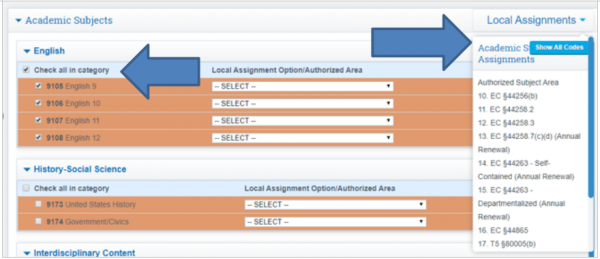 The Authorization selected will auto populate in all courses in category.
The Authorization selected will auto populate in all courses in category.
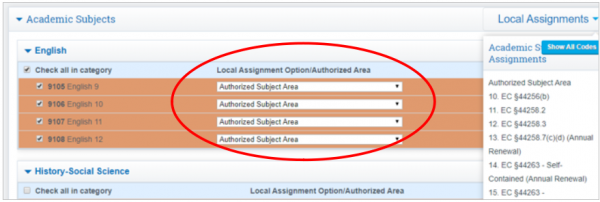 Then SAVE.
Then SAVE.
Local Assignment Option/Authorized Area View
- Closed View
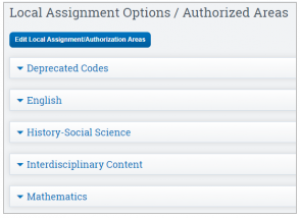
- Open View
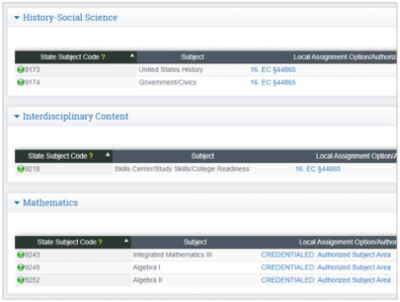
Security Information
Permission Groups with Access
- Administration - access everything EXCEPT security area
- Human Resources - Enter Staff Credentials and Push
- Root Administrator
- Security Administrator
Security Element: /admin/credentials.php