How to Upload an IEP File into Student Notes
Many schools desire to have a Student’s IEP File loaded into the SIS so teachers who offer instruction to the student can access that IEP. The following are the steps to upload and protect this file appropriately.
Step 1.
A SPED Coordinator should initially be responsible for uploading the IEP for a student. Click into the SPED tab for the appropriate student, then click go to the bottom left of the page and click on the pencil to add a Student Note then click on the green ‘+’ icon…
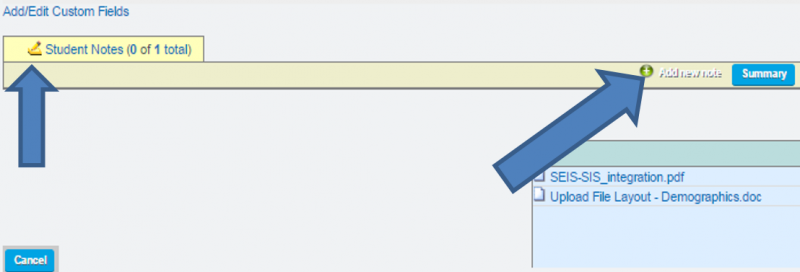
Step 2.
On the next page,
- Title your note [i.e. STUDENT IEP FILE].
- Next, click on the ‘Attach a file’ button and attach the IEP file from your computer.
- Important: Finish your note by being sure to check both the “Archive” and “Restrict” boxes. This keeps the IEP file restricted to only those teachers who are working with the student and should have access to the SPED tab.
- Add any additional info desired in the actual Note area and click the “Add” button
FAQs
Question: I am the SPED Coordinator who originally uploaded the Student’s IEP file. It has now been updated. How do I replace/update the note with the new data?
Answer: Once you have saved the updated IEP to your computer, you re-enter the original note and simply “Attach a file” and it will automatically replace the original file with the new IEP file.
Question: If I am on the Student Dashboard, can I tell if there is a Student IEP file in existence by looking at the Student Note Summary there?
Answer: Yes, you can see that there is a note such as “Student’s IEP” but you cannot click in or read that note unless you have permission to the page the note was left on.
Question: Once a teacher no longer has a class with a SPED student, will they still have access to that student’s IEP file?
Answer: No. As soon as the class or the instructional relationship ends, the teacher is automatically restricted from having access to that student’s SPED tab.