Importing Students from ReportWriter to PLS
The most current information in ReportWriter that has been synchronized will be imported. Once a file has been imported it cannot go back to RW.
- Step 1. Go to Teachers>PLS/Student Roster
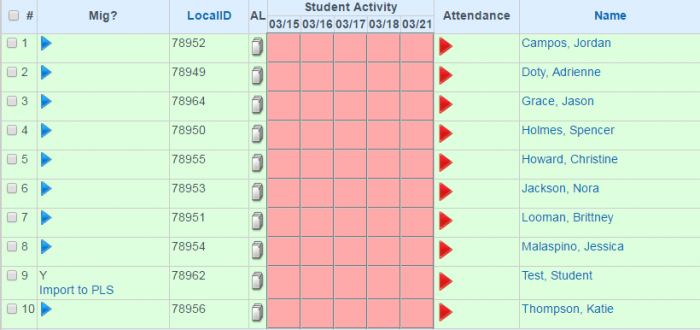
Students currently in the PLS will have a blue arrow on their folder. Students waiting to be imported into the PLS will have a small blue link that says “Import to the PLS”
- Step 2. Click on Import to PLS on the student you want to import.
- Step 3. Choose the year to import the student files from that year.
- Step 4. Click the Preview PLS Change.
Note: Depending on the age of the files, they may not all import to the PLS.
- Step 5. Click the Import this student from the PLS and PERMANENTLY remove from ReportWriter.
- Step 6. Make sure you have all information in the PLS before completing a synch on RW. Students will automatically be disabled/transferred from ReportWriter during your next synch.